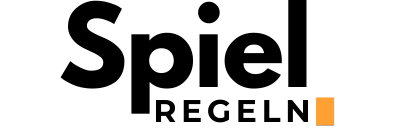Enhancing your presentations with interactive elements can transform mundane meetings into engaging, memorable experiences. One powerful way to do so is by integrating Mentimeter with PowerPoint. This complete guide will walk you through every step, ensuring your next presentation captivates your audience from start to finish.
What Is Mentimeter?
Mentimeter is an interactive presentation tool that allows you to engage and interact with your audience in real-time. From live polls to quizzes and Q&As, it turns your presentations into a two-way dialogue, making them more dynamic and inclusive.
Benefits of Integrating Mentimeter with PowerPoint
- Increased Engagement: Interactive elements keep your audience interested and involved.
- Real-time Feedback: Instantly gauge audience understanding and sentiments.
- Versatility: Suitable for diverse settings, from classrooms to boardrooms.
- Enhanced Retention: Participation helps improve information retention among audiences.
How to Integrate Mentimeter into Your PowerPoint Presentations
Step 1: Create a Mentimeter Account
Start by signing up for a free account on Mentimeter. This will give you access to all basic features required to create your first interactive presentation.
Step 2: Add Interactivity to Your Presentation
After logging in to your Mentimeter account, select ‘Create’ to start building your interactive slides. You can choose from various question types, including multiple-choice, open-ended, and scale questions.
Step 3: Integrate with PowerPoint
Once your interactive slides are ready, it’s time to integrate them into your PowerPoint presentation. Mentimeter offers a seamless integration through its PowerPoint add-in, allowing you to embed your interactive slides directly into your existing presentation.
| Steps | Instructions |
|---|---|
| Download the Add-in | Go to the PowerPoint store and search for the Mentimeter add-in, then click ‘Add’. |
| Embed Interactive Slides | Open your presentation, locate the Mentimeter tab, and insert your interactive slides where you see fit. |
Tips for a Successful Mentimeter PowerPoint Presentation
- Practice: Familiarize yourself with the flow between PowerPoint and Mentimeter slides before presenting.
- Internet Connection: Ensure a stable internet connection to avoid disruptions during live interaction.
- Engage Your Audience: Encourage participation by posing questions and stimulating discussions.
- Feedback: Use the engagement data collected by Mentimeter to refine future presentations.
Integrating Mentimeter with PowerPoint is a surefire way to elevate your presentations. Following this guide will not only engage your audience but also provide you with valuable insights into their thoughts and opinions. Start experimenting today to discover the full potential of your presentations!