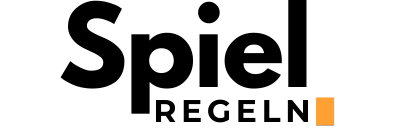Welcome to the exciting world of interactive quizzes with Mentimeter! Whether you’re a teacher looking to engage your students, a professional aiming to add some pizzazz to presentations, or just someone interested in creating fun, interactive quizzes for friends and family, this guide is your one-stop resource. Below, you’ll discover the rules of the game and an easy-to-follow guide on how to create, implement, and enjoy Mentimeter quizzes. Let’s dive into making your quiz nights unforgettable.
What is a Mentimeter Quiz?
Mentimeter is an interactive presentation software that allows users to create real-time polls, quizzes, and questions. Its versatility makes it perfect for educational settings, workshops, conferences, or casual gatherings. With instant feedback and live results, Mentimeter quizzes offer an engaging way to encourage participation and gauge understanding.
Rules of a Mentimeter Quiz
The beauty of a Mentimeter quiz lies in its simplicity and flexibility. However, there are a few basic rules to follow:
- Each participant needs a device (smartphone, tablet, laptop) with internet access.
- Quiz questions are displayed one at a time via a shared screen or projector.
- Participants enter their answers anonymously using a unique code provided by the quiz host.
- The results are tallied and displayed in real-time, adding excitement and competitiveness among participants.
How to Play/Create a Mentimeter Quiz
Creating an engaging Mentimeter quiz is both fun and straightforward. Follow these steps to get started:
Step 1: Sign Up and Log In
Firstly, visit Mentimeter.com and sign up for an account. You can choose between free and premium plans depending on your needs.
Step 2: Create Your Quiz
Once logged in, click ‘New Presentation’ and select ‘Quiz Competition’. From here, you can start crafting your questions. You can choose different types of questions including multiple choice, true or false, or open-ended formats.
Step 3: Customize Settings
Customize your quiz by adding a countdown timer, background music, or images to make your quiz more engaging and tailored to your audience.
| Feature | Description |
|---|---|
| Countdown Timer | Keep the game moving with a set time limit for each question. |
| Background Music | Add music to set the mood or theme of your quiz. |
| Images | Visuals can help enhance questions or provide clues. |
Step 4: Launch Your Quiz
With your questions set and settings adjusted, you’re ready to launch. Share your screen with participants and provide them with the unique code to join the quiz. Participants can join through the Mentimeter website or by using the Mentimeter app on their devices.
Step 5: Enjoy and Learn
As each question unfolds, watch as responses come in real-time. This interactive format is not only enjoyable but also a great learning experience as participants see how others responded and why certain answers are correct.
Tips for an Engaging Mentimeter Quiz
- Keep questions clear and concise to ensure quick responses.
- Mix up question types to maintain interest and cater to different thinking styles.
- Use images, gifs, and videos where relevant to enhance engagement.
- Provide instant feedback or commentary after questions to educate and entertain.
Embracing the interactive capabilities of Mentimeter quizzes can transform any gathering into an engaging and memorable event. Whether it’s for learning purposes, team building, or just plain fun, following this guide will ensure your Mentimeter quiz is a hit. Happy quizzing!